The Dell 9310 is supposedly the best ultra-portable laptop on the market, but I faced some challenges installing the world’s best desktop operating system (for my needs 😛) on it.

UEFI, Secure boot, “Legacy boot mode is not supported on this platform”, USB-C to USB3 drive adapter – these were confusing factors when I installed Fedora 35 on my new Dell Laptop. Here’s what worked:
- Download the Fedora ISO directly (not using a USB writer app)
- Write the ISO to USB using Balena Etcher (trusty old Unetbootin and Ventoy both failed)
- Press F2 at boot repeatedly to enter BIOS and enable boot from Thunderbolt; save and reboot
- Press F12 at boot repeatedly to show one-time boot menu
- Select your (hopefully now listed) USB device from the list
- Use the Fedora boot menu; spread freedom and prosper.
Note:
- I deliberately did not update Dell Bios from v2.2.0
- I am using a standard edition which shipped with Windows; not a “Developer edition” with Ubuntu
- For what it’s worth: this model has Intel i7-1185G7
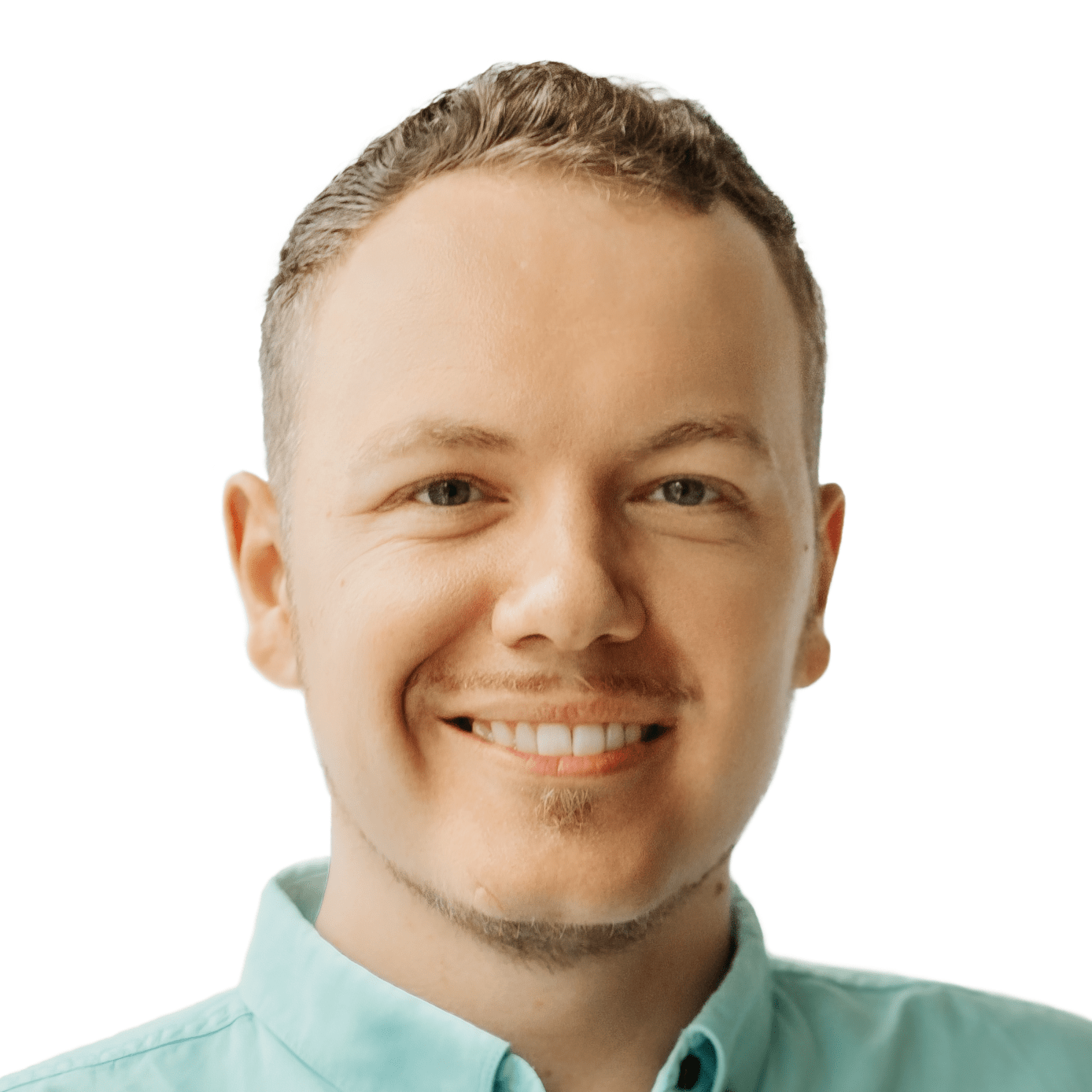

Thanks for the details about which button to press at boot.
I have a Dell XPS 13 9305.
I used the F12 one-time boot menu to boot from a micro SD card with Fedora 37 on it.
Glad to hear it worked for you 👌 Thanks for sharing 🙂
Did you disable secure boot? Did you use a different sata operation mode in the BIOS?
As I recall: yes, and yes. Disabling SATA fixed high battery drain in standby mode. And SecureBoot – I think I disabled that just to rule it out as a source of issues, but I might be wrong.