
Today as millions of people begin full time remote working for the first time I have collected parts of talks and mentoring sessions from the last 12 years of my remote and home office work, including the full time remote management my previous company: phpList, for over four years.
These rules form the foundation of productive team working — they are the basics, upon which you can build rituals and apply your own organisation’s culture. It takes discipline to stick to them: with freedom comes responsibility. Don’t frustrate your colleagues by ignoring them.
I hope they prove useful. Please share your own experiences and opinions in the comments. Other advice specifically for managers of remote teams (including rituals for structure, and tips on supervision) will follow this post at a later date.
Computer hardware
- You are responsible for the the good functioning of your laptop and associated devices. Time spent solving technical problems does count towards your working hours. However you will be expected to always have working devices, and they are your priority when problems arise. Communication is the Foundation of all productive work, and without a working computer, there can be no efficient communication.
Calling and conference calling
- Always use a headset for calls, eg wired headphones with a built-in microphone. These come free with older smartphones, and can be purchased for 5 to 15 Euros online. Never use the built-in microphone from your laptop, as this is likely to create feedback and Echo problems with various telephony software.
- For co-located meetings, where there is more than one person in the same physical space connecting remotely to other people, consider buying a professional conference calling microphone, which is designed for this setup. Such microphones typically have built-in Echo cancellation, and multi directional microphones. having more than two people on the same internet connection connecting to a remote meeting can cause bandwidth problems and connectivity issues.
- Test your conference calling ability regularly. Time spent at the beginning of a remote meeting getting connectivity up and running for all participants, is critical wasted time from your team, and decreases the teams motivation for such meetings in future. Find ways to make sure your microphone and camera are working ahead of time so that you’re ready when the meeting is due to start. Ensure that large file downloads and video streaming are not taking place on your home network as this could slow down your connection and disrupt the meeting.
- In conference calls with more than 2 participants, only two people should remain unmuted at one time. Lag and connectivity problems make it difficult to have a real-time conversation with more than three participants simultaneously. Additionally, bandwidth problems tend To Be exacerbated when when many participants communicate simultaneously. Get in the habit of muting when you’re not speaking. If possible, map the mute function to a button on your headset, or consider enabling “press to speak” (everyone is then muted by default).
- Do not use the built-in text chat of the conference calling software that you are using. Several conference calling applications delete this chat as soon as the call ends and it is irretrievable (eg Hangouts). Additionally support for the chat may not be extended to all versions of the application, or all devices, or be easily accessible on mobile platforms. Instead, use your regular organisational chat channel, whatever that may be.
- Take regular meeting breaks during the long meetings. If the chairperson doesn’t offer one, demand it. One break at least every 90 minutes is necessary for people to remain comfortable and focused. Just because you don’t need the bathroom or snack doesn’t mean that nobody else does.
Email communication
- If a message is urgent, label it as such with “Urgent: “. Don’t assume anyone else realises it is time sensitive.
- Use clear, long, descriptive email subject lines, including multiple keywords, to make the emails findable in future. Your email inbox is a database of your actions and decisions – make it easy to search.
- Separate different topics into different emails with different subjects
- Split long email thread discussions into separate new email threads when necessary, to keep each distinct, easy to find, and on-topic (addend this to the subject line of newly split threads, including square braces: [Was: Old email thread subject], eg: “New email subject [Was: Old email thread subject]”)
- When adding people to CC of an existing email conversation, start the new email with: [Added Jane Doe in CC]. This avoids misunderstandings and upset or embarrassment
- Don’t read your email outside of working hours. If you use a device for personal as well as professional communications (eg laptop or smartphone), then disable polling and notifications for your work accounts, so you will not be alerted to work messages outside of work. In the long term, keeping clear mental boundaries like this and protecting your personal time is critical for sustainable productivity.
Other communications
- Report to your team proactively. Try starting your message ‘FYI:’ (For your information) at least 4 times each day. If you wait to be asked what you’re doing then you can expect frustration and suspicion to build among your colleagues over time. Provide and demand frequent updates from your colleagues whatever their rank.
- Call people more often (or book more calls). Verbal communication is more efficient, builds stronger relationships, and avoids confusion. If people are too busy they will say so – don’t be afraid to ask more senior colleagues; they should be grateful for your instigation.
- Don’t ask to ask. Waiting for permission to ask can waste hours or days, during which time you could have got the answer to the question you had. Roll two questions into one if necessary.
- Configure the notifications of any shared chat system like Rocketchat or Slack very carefully. Disable push (smartphone) and desktop notifications if you keep the chat software running on shared devices. Many such applications have modes which will disable all notifications outside of working hours. Investigate and if possible enable this.
- When setting up new services / registering accounts on behalf of the company eg new web accounts, share the credentials (if the account is shared) and / or use a shared mailbox, so the team doesn’t get locked out in future (eg invoices@company.com). Consider using a secure password sharing service like Bitwarden.
- Avoid using personal telephone numbers or personal data (eg date of birth) when creating accounts for company use. Else your colleagues will be locked out in future.
Documentation
- Document solutions to problems which are likely to reoccur, whatever your role or rank. Create new, simple processes wherever possible, as quickly as possible. This protects you next time you need to apply the solution (reduce mistakes), makes it easier to delegate tasks in future (don’t you want reduced workload?), and provides a starting point for improvement and iteration by your colleagues in future. If your team doesn’t have a good shared place to document such things, demand one.
Sharing files
- Set your computer to share all your work by default via a secure file sync and and share platform like Nextcloud. When you save, it is synced. This avoids endless access issues, ‘bus factors’, and also provides a free personal back and remote access option for you
- For private / semi confidential work, setup restricted group access but still share it (so it’s shared to authorised colleagues)
- For genuinely confidential work save it locally and routinely back up files to two devices in different physical locations (you’re still responsible for being able to access it in exceptional circumstances)
- Always share all source files in the same way, not just rendered (artwork) or compiled (code) versions. No exceptions!
- Use the simplest format / application possible for collaborative documents. A traditional word processor is rarely required – plain text (markdown, rst) is easier to search for, search inside, convert to other formats, translate, attach, compress, and automate in future. Where complex layouts or embedded calculations are unavoidable, try Google Docs, Only Office, or LibreOffice Online. Remember the sacrifices you’re making whenever you choose this option.
- Use open standard file formats by default and have good justifications for not doing so. Everyone has their favourite applications to use, and open standards are the only guarantee that the files will remain editable in future, and increase the choice of available access and editing options.
- Include the date of file creation as the first part of all filenames, like 2020-01-31-marketing-plan.md. This makes them sortable by date in all file managers and operating systems, and makes the farm names themselves compatible with all operating systems (capitals cause problems).
- Use descriptive file names, be biased towards more words not less, including multiple relevant keywords. This makes the files findable during name-based searches. Eg 2020-01-31-client-sales-call-boris-construction-bulgaria.md
- Never use punctuation in filenames or any non-alpha-numeric characters. Never use spaces.
- Always replace spaces with dashes, not underscores or camelCase or anything else. Spaces in filenames make them unreadable on major operating systems without using special quoting when scripting or opening from the command line.
- Be proactive in organising shared files. When you see a mess, clean it up. Create new directory structure when necessary. Fix filename or date issues, or bring them to the attention of the author.
- When using urls pointers for work, eg to shared files, collaborative docs, designs, label them where possible (clues to contents in the name), keep a list reference of them to avoid confusion, duplication, diverging work trees etc, and delete old links as soon as they’re superseded (eg avoid multiple copies of the same file)
Health and environment
- You are responsible for your working environment and the impact it has on your health. Your colleagues cannot see or warn you of problems with air, noise, or other environmental factors. Consider getting a thermometer with integrated hygrometer (around 15 euros online) to ensure that temperature and humidity remain healthy. Musculoskeletal problems develop more often in low temperatures, and respiratory problems in higher humidities. Ensure sufficient oxygen enters your workspace during the day.
- Good working posture is critical to your long term health, and should be checked regularly. This is harder than it sounds, and worthwhile to protect your eyes, spine, arms, and hands. Follow a good guide, buy new equipment if necessary (especially an external keyboard and laptop stand if you don’t have an external monitor). Sitting on a hard flat surface like a wooden stool or upturned plastic storage box are often better for you than a cheap or poorly configured office chair. Everyone’s back is different – seating must be adapted accordingly. Consider placing a tall mirror beside you so can observe your posture as you work. Alternatively ask someone nearby to photograph you in profile from time to time so you can see yourself. While sitting, your hips and head should be aligned so the weight of your head is supported by your spine and not muscle groups in your chest and shoulders.
- Take regular short breaks (shorter duration, higher frequency). If you have trouble remembering, consider using software like Workrave or RSI Break (both ugly but effective).
Eye health
- Adjust your screen brightness to suit the ambient light of your environment. Enable automatic backlight adjustment if your screen supports it.
- Avoid having bright sources of light behind your screen or monitor; for example if your screen is positioned in front of a window so natural light enters your eyes. This will strain your eyes and may cause headaches. If such positioning is unavoidable, try using a visor or baseball cap to block the light from above your screen.
- Ideally your screen will have space behind it (not be positioned directly in front of a wall) so that your eyes can easily switch focus from the near to the far while you work. Varying the focal depth of your eyes frequently reduces the chance of eye strain.
- If you work in the evenings, consider using bluelight filter software and blue light filter glasses (available for 5-10 EUR online) to protect your sleep.
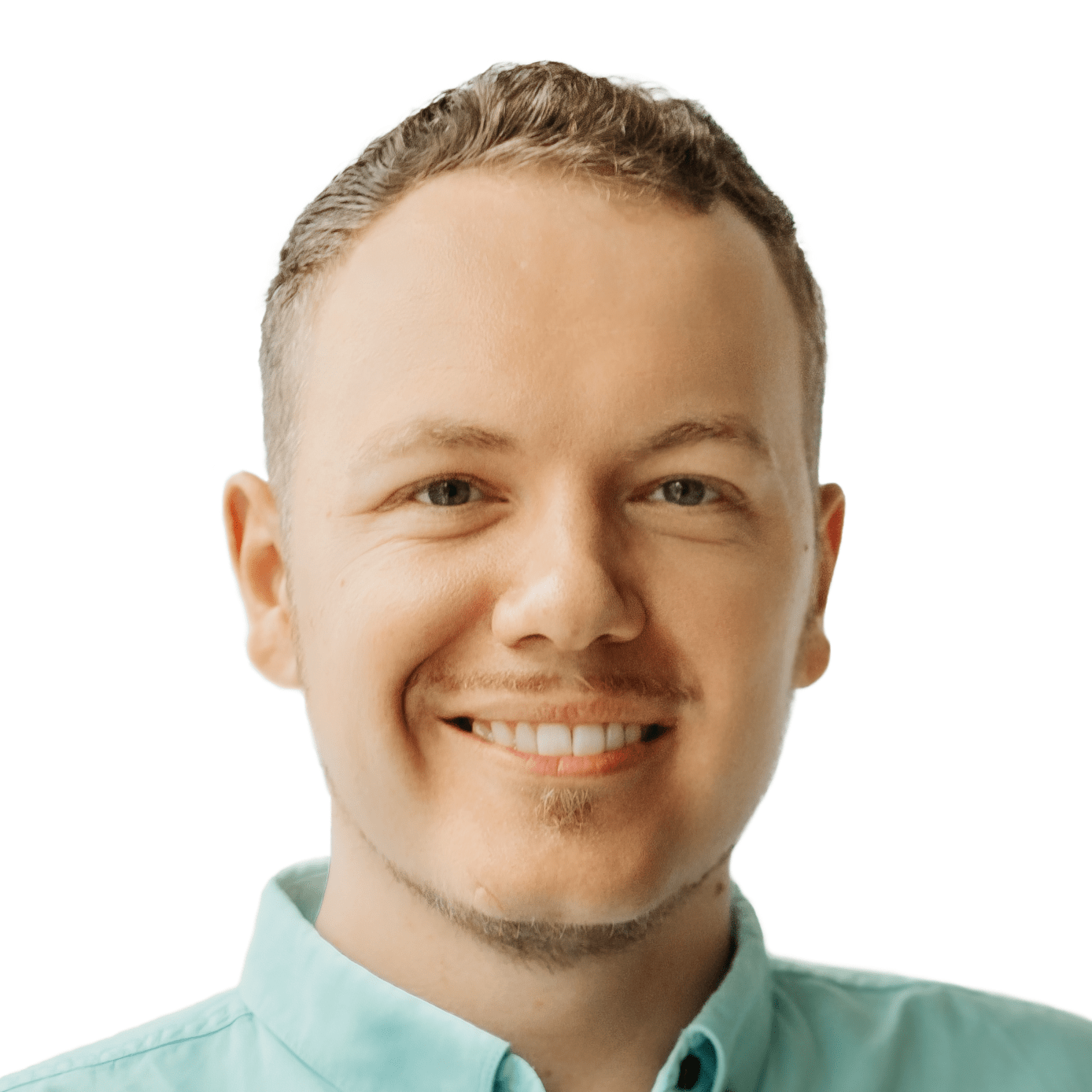

Very helpful and simple to understand for anyone I think