Today my new Thinkpad bluetooth keyboard arrived. It’s beautiful; I’m thrilled. It’s such a better companion for my XPS 15 9530 laptop than my old Penclick K2 the two don’t even compare.
NFC comes built in to the new keyboard, but unfortunately Gnu/Linux doesn’t support NFC well yet. Although NFC support is built in to the Linux Kernel, neither Gnome nor KDE have any support for it, and the number of NFC enabled apps in my Fedora 20 repository is princely zero. NFC won’t help me out pairing my device, so we need to do it the old fashioned way instead.
Unfortunately, it seems that my shiny NFC chip gets in the way of bluetooth pairing. Gnome network manager (using gnome-bluetooth) fails to connect to the device for an unstated reason. Rather than debug network manager (not fun in my experience), I decided to pair the device manually for more verbose output and another shot at success.
Since the release of Bluez 5 – the “Official Linux Bluetooth protocol stack” – command line Bluetooth interaction has become far more pleasant (and more colourful). Bluez 5 comes with a new command line client built in, superseeding the old collection of separate scripts called “simple-agent”. Here’s how to use it to pair your Bluetooth device, avoiding pitfalls of the network manager GUI.
Start the Bluez command line client:
bluetoothctl
list available devices (you can also search for new ones separately):
devices
Note the MAC address of the devices that you wish to pair. E.g.:
90:7F:61:11:0E:52
Pair with the device:
pair 90:7F:61:11:0E:52
Trust the device (skip the laborious code entering step for keyboards):
trust 90:7F:61:11:0E:52
Finally, connect the device:
connect 90:7F:61:11:0E:52
Try out the connectivity – it should now work. In my case the keyboard is tapping away as I write this text. Good luck!
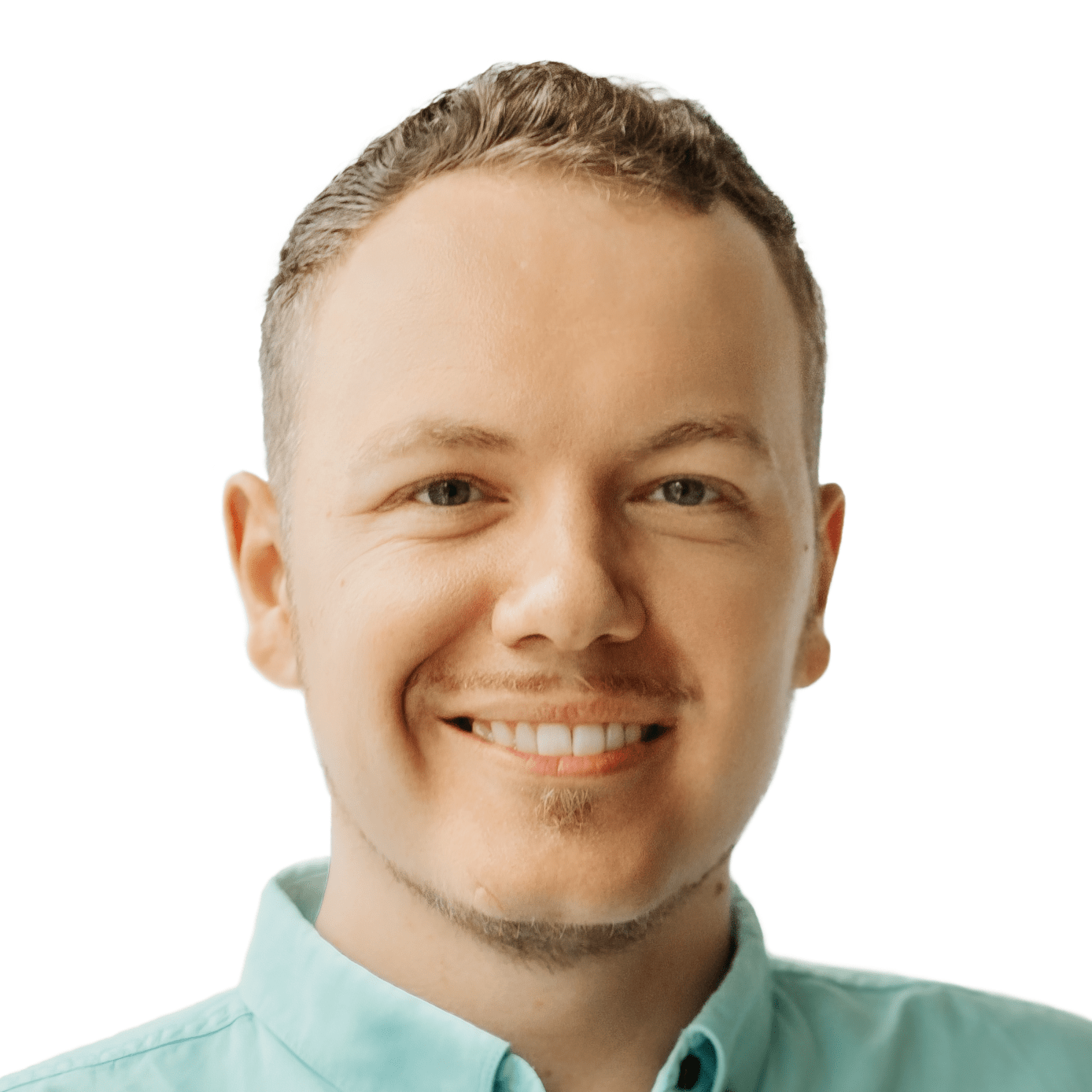


Thank you.
Work good
Thank you
From Portugal
Thanks! Works great! how can I have fedora auto-connect at start up?
ok I figured out how to have my keyboard autoconnect prior to login (so I can use it to login!).
combining what I learned in these 2 post:
https://bbs.archlinux.org/viewtopic.php?id=171144
http://askubuntu.com/questions/228304/how-do-i-run-a-script-at-start-up
I simply created this file /etc/init.d/connect-bt_keyboard.sh:
#!/bin/bash
sudo systemctl start bluetooth
wait
sleep 1
echo -e ‘power on\n connect 90:34:67:45:F2:11 \n quit’ | bluetoothctl
Hi Jeremy, thanks for the script! In my case the keyboards (I’ve got two) auto-connect without any further configuration on Fedora. One way or the other, people should be able to log in with them 🙂
gret work , thanks !!!!
As of 2018 so 4 years after this post, does NFC work already?
I just attempted to connect again after installing nfc-related packages, and no, not working here 🙁
Many thanks!